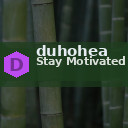Backing up your photos and files is essential in today’s digital world. Whether it’s precious memories captured in photographs or important documents you’ve worked hard on, making sure your data is safe protects you from unexpected loss. Hard drive failures, accidental deletions, or even theft can result in data being lost forever if you don’t have backups. This guide will walk you through simple, reliable methods to back up your important files and photos effectively.
Why Backing Up Your Data Matters
Before we dive into the “how,” it’s important to understand why backups are necessary. Photos and files stored on devices like phones, laptops, or external drives are not immune to problems:
– Devices can malfunction or break
– Files can be accidentally deleted or overwritten
– Malware or ransomware can corrupt data
– Natural disasters can damage physical storage
Having a backup gives you peace of mind knowing that you can quickly restore your information if something goes wrong.
Choosing the Right Backup Method
There are several backup options to consider. Many people find using multiple methods offers the best protection. Let’s look at the most common backup strategies:
1. External Hard Drives
External hard drives are a popular choice for backing up large amounts of data. They connect to your computer via USB and offer plenty of storage at a reasonable price.
Pros:
– Affordable and widely available
– Easy to use with drag-and-drop file copying
– Can store large files like videos and photos
Cons:
– Can be lost, stolen, or damaged
– Need manual updating unless automated software is used
2. Cloud Storage Services
Cloud storage solutions keep your files online on secure servers maintained by third-party providers. Examples include Google Drive, Dropbox, iCloud, and OneDrive.
Pros:
– Accessible from any device with internet access
– Automatically syncs and updates files
– Often includes file versioning to recover earlier versions
Cons:
– Requires reliable internet connection
– May have storage limits unless you pay for upgrades
– Privacy depends on service provider policies
3. Network Attached Storage (NAS)
NAS devices are dedicated storage units connected to your home network. They offer local cloud-like storage accessible by multiple devices in your household.
Pros:
– Centralized, private storage at home
– Supports automated backups and remote access
– More control over security and data privacy
Cons:
– Higher initial cost and setup complexity
– Requires some technical know-how to manage
4. USB Flash Drives and Memory Cards
These are small, portable storage devices ideal for quick backups or transferring files.
Pros:
– Compact and easy to carry
– No internet required
Cons:
– Smaller storage capacity
– Easier to lose or damage
How to Back Up Your Photos and Files Step-by-Step
Step 1: Organize Your Files
Before backing up, take some time to tidy your files. Organize photos into folders by date or event, and group important documents logically. This will make backups clearer and restorations easier.
Step 2: Choose Your Backup Destination(s)
Decide whether you want to use one or multiple backup destinations. A combination of local (external drive or NAS) and remote (cloud services) backups is ideal for extra safety.
Step 3: Perform the Backup
– Manual Backup:
Connect your external drive or USB stick. Copy your organized folders and files to the device just like copying files between folders.
– Automatic Backup:
Many cloud storage providers have apps that automatically sync selected folders. Likewise, backup software on your computer can schedule regular copies to external drives or NAS devices.
Step 4: Verify Your Backup
After copying, check that the files are intact and accessible. Open several files randomly to confirm they are not corrupted and properly saved.
Step 5: Keep Backups Updated
Data changes over time—new photos are added and files edited. Set a routine to update your backups regularly. For example, perform weekly or monthly backups.
Additional Tips for Reliable Backups
– Use the 3-2-1 Backup Rule: Keep 3 copies of your data on 2 different types of media, with 1 copy offsite (cloud storage or another location). This approach reduces risk.
– Consider Encryption: For sensitive files, use encryption tools to protect data especially when using cloud or portable storage.
– Label Physical Drives: If using multiple external drives, label them with dates or contents to avoid confusion.
– Test Your Backups: Periodically restore some files from your backup to ensure everything works smoothly.
– Keep Software Updated: Backup applications get updates regularly to improve security and performance—make sure yours are current.
Conclusion
Backing up photos and important files doesn’t have to be complicated or time-consuming. By choosing the right methods and staying consistent with your backup routine, you protect your digital memories and work from unexpected loss. Whether you prefer the simplicity of cloud storage, the security of external drives, or a combination of methods, starting today is the best step toward safeguarding your data. Remember, the effort you put into backups now can save you a lot of stress and heartache in the future.